Google Business Profile Video Verification - 2024 Step By Step Tutorial For Storefront & Service Areas
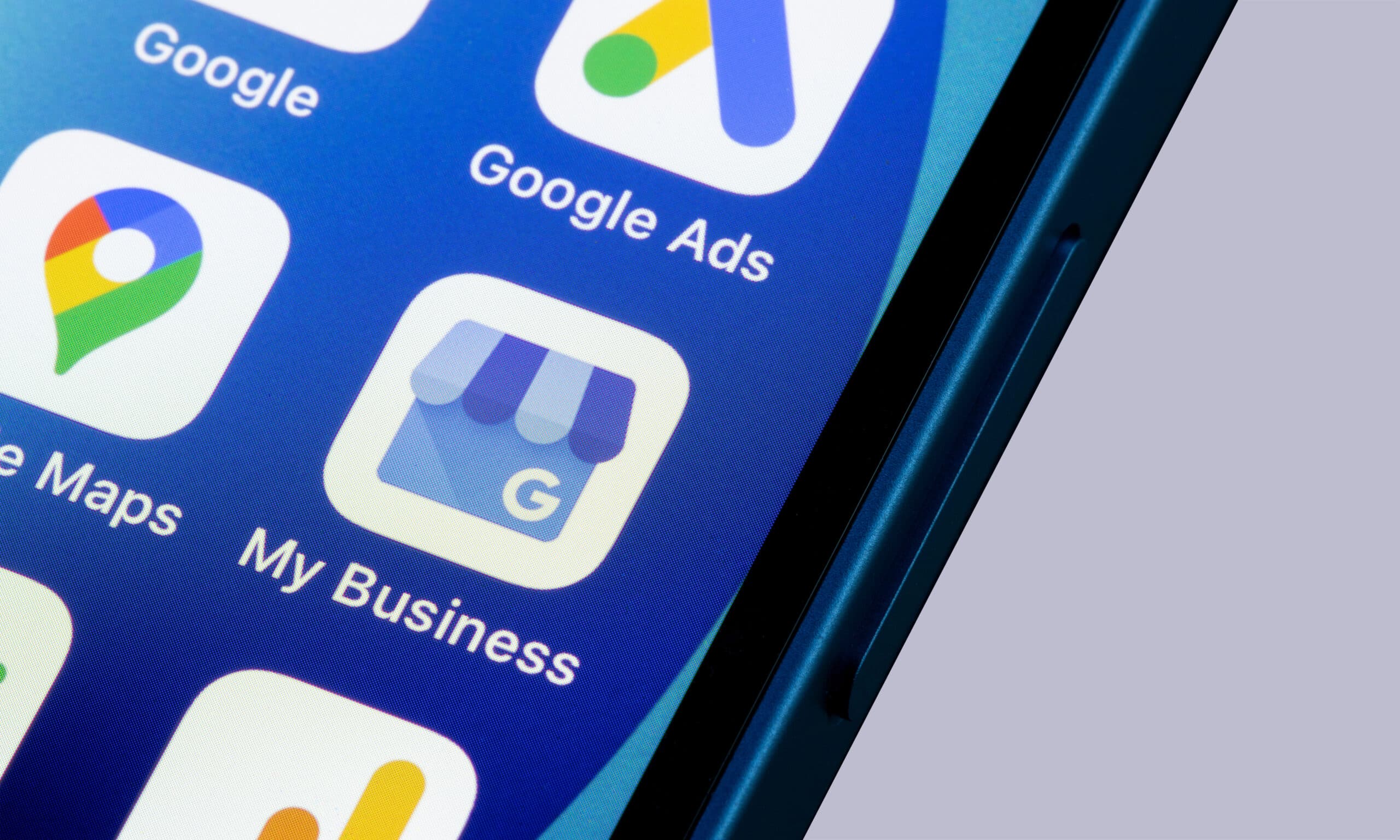
Summary
Verifying your Google Business profile with the video verification method can be tricky but this guide will walk you through the process for storefront and service area businesses. It covers the need for a continuous, unedited video that’s 30 seconds to 5 minutes long, no sensitive info, and matches Google’s verification criteria such as location, business details and authorization to represent the business. It also includes troubleshooting tips for video upload failures and rejection reasons so you have everything you need to get verified fast.
Table Of Contents
If you're struggling to get your Google Business profile verified using the video verification method, you're not alone. The Google Business support forum is full of business owners facing the same issue.If this sounds like you, keep reading.
In this article I'm going to show you the fastest and most efficient way to verify your Google Business profile using the video verification method regardless of your business type. So whether you operate from a brick and mortar location with a physical address or you're a service area business that visits clients at their homes, by reading through the steps outlined below you'll know exactly what you need to do.
I'll also cover some of the common issues you might face, and how to fix them. You can use our Table of Contents to skip to the section that is most relevant for you.
One last thing before we dive into it. If Google only gave you the video verification method, that is the one you must use as no other options will be given to you.
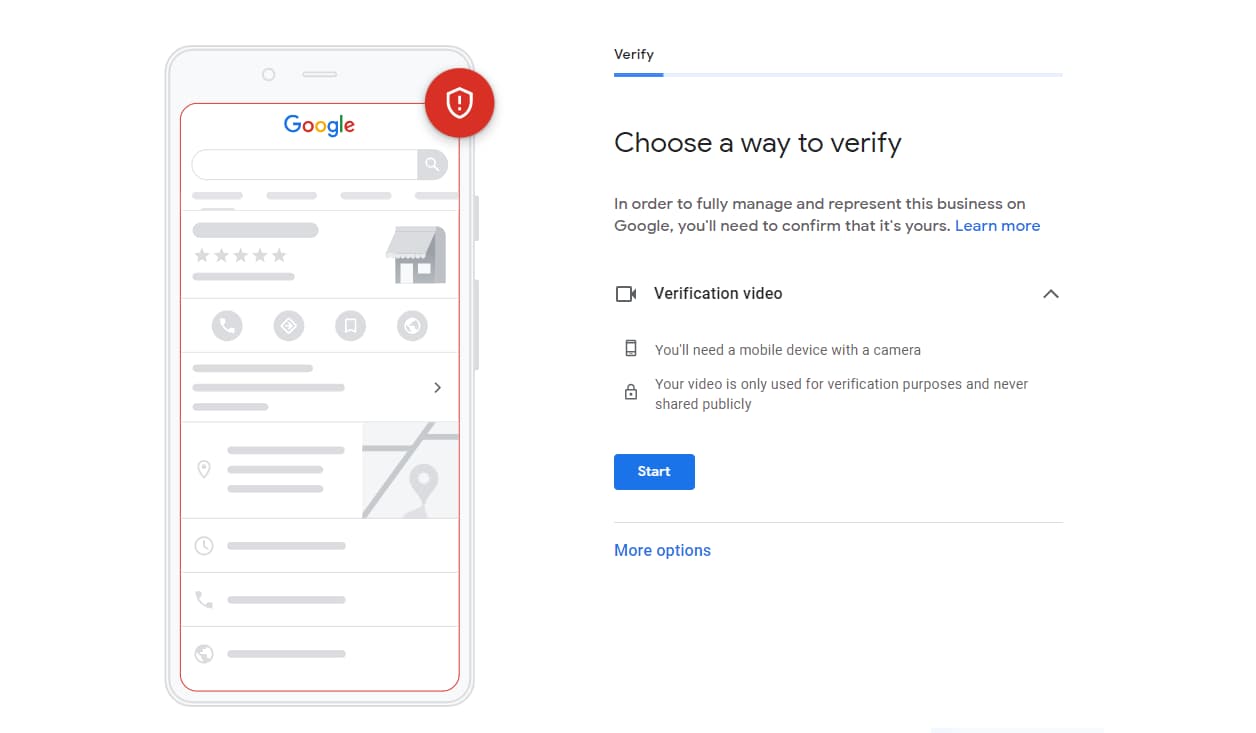
Getting Ready to Record Your Video
Before you start recording your video, there are a few important things to keep in mind. Having these tips in your back pocket will make the process much quicker and easier, so here are the key points.
Make Your Video One Continuous Recording
Your video needs to be recorded in one go without any breaks, and uploaded directly to the Google Business platform. You can't prerecord a video and upload it later, make edits, or anything like this.
Video Length
To meet the verification requirements, you have to make sure your video is at least 30 seconds long but no longer than 5 minutes. My personal recommendation would be to make your video around 1.5 to 2 minutes long, that way you can go through the required steps, but you don't make it long winded or risk letting personal details slip in.
Content Restriction
Whatever you do, keep the private stuff private. Do not include sensitive information like banking details, tax or other ID numbers, or any other private details. It's very important to never show other peoples faces in your video either, otherwise it will be rejected.
Verification Criteria for Your Video
To get verified your video will need to meet the following criteria:
- Match your location: make sure location matches the address or service area listed on your Google Business profile.
- Accurate business info: Your business name and category should match what you've entered on your business profile.
- Authorization: if you're not the owner, make sure you have the owners authorisation. You have to be authorized to represent the business you're trying to verify.
I'll give you the exact details on how to do all of this as we got through the verification process for both storefront and service area businesses.
Since your video needs to be recorded in one go, I strongly recommend you to plan your video based on the requirements I listed above. It will make your recording a lot more seamless and will almost guarantee verification for your Google Business profile.
Alright, now that you understand the basics it's time to dive into our very first scenario: storefront businesses.
Video Verification for Storefront Businesses
The easiest way to verify your Google Business profile is on your mobile phone. Open a browser window and go to Google.com to get started. Make sure you are logged in with the Google Account linked to the Google Business profile you are trying to verify. Next, head over to the Google Business website: https://business.google.com which will take you to your Google Profile management interface. You will see a message here saying "Customers can't see your business information."
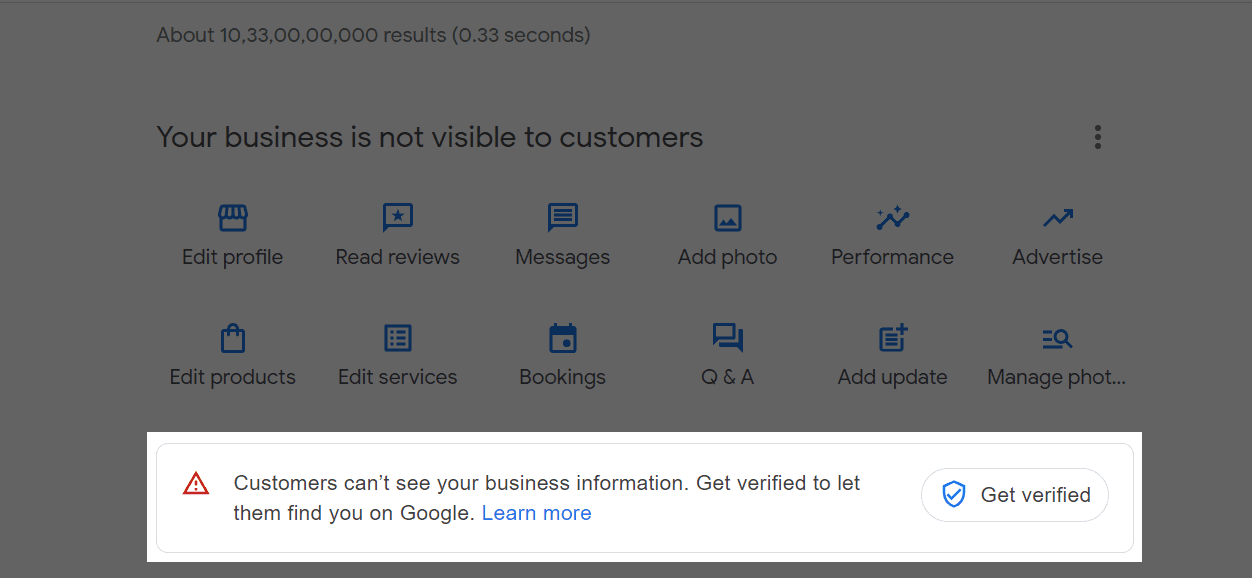
To start the verification process, you can click on the Get verified button. You'll see the business video option selected by default. There might be a more options link below, but clicking on it won't show any other options, so click "Next" to get started with the verification process for your storefront business.
The next screen lists the verification requirements that we went over earlier in this article. Google needs these to make sure that your business is legitimate.

Let's break them down starting with the first one: your location should match your Business Profile address. The best way to prove where your business is geographically located, and that it matches the address listed on your Google Business profile is to film a nearby street sign then head back to your store or office and capture the number on the door or streetfront.
This can be tricky if your street sign is far away, as your video must be a continuous recording, so you can't start and stop. If no street sign is close enough try filming nearby businesses or landmarks instead.
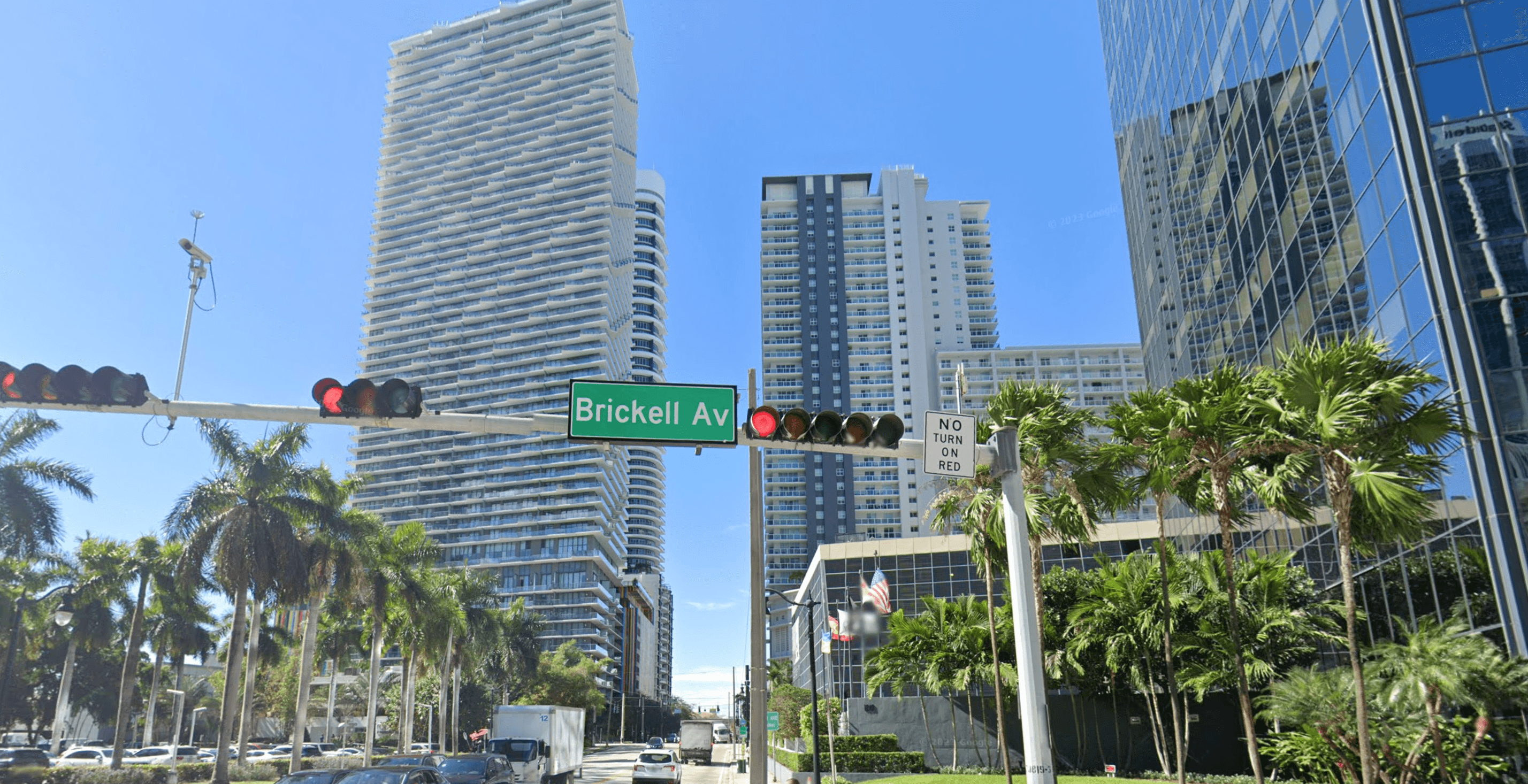
Next make sure your business name and category match your Business Profile. This is the easiest step. All you have to do is make sure that your video includes the outside signage of your office or storefront that includes your business name. It should match the name on your business profile. To demonstrate that you have also chosen the appropriate category for your business, you'll want to go inside your office or store and showcase some of the products you sell or equipment you use.
Note: if your business is in a large building without outside signage but it is listed inside a lobby you can use that too.
Lastly, we need to show that you are authorized to represent the business. Film yourself opening the office or storefront door with a key or keypad. If you have a cash register or payment system, show that you can access this. You can also show storage areas or other private spaces that are usually only accessible to staff.
With a bit of planning, capturing the required information in a single video should not take more than 1 or 2 minutes, which is the ideal video length for this video. When you're ready to shoot your video, start recording and give access to your camera and mic. Once you're done click stop. If you're happy with the video, you can upload it right away, if not you can try again. Once you have uploaded your video, Google will inform you that it takes up to 5 days to review your video but in some cases you might need to wait a little bit longer. I usually wait up to 7 days before I start worrying. When your listing gets verified you'll get a confirmation email from Google. If not, you will have to try again.
Now that we have covered businesses that have a physical location, let's go through the steps for those of you who don't have a physical location and go to peoples houses to deliver your services instead.
Before we continue, if you'd like to receive our monthly SEO checklists and other useful tips, you should definitely sign up for our newsletter down below.

Discover how our team can drive more conversions and revenue for your website
- SEO - not just traffic, but actual revenue.
- Content Marketing- our team creates epic content that will gets shared, attracts links, and drive conversions.
- Google Ads - effective PPC strategies with clear ROI.
Video Verification for Service Area Businesses
Verifying a Google Business profile for a service area business using the video verification method is similar to verifying one with a physical location. However, there are few key differences that many business owners find challenging. Let's walk through the step-by-step procedure and along the way I'll give you useful tips that will help make this process as smooth as possible.
On your mobile phone, open up the browser and go to Google.com again, and make sure you're still logged in with the Google account linked to the business profile that you want to verify. From here we can go to https://business.google.com where will see the same warning again, saying "Customers can't see your business information."
To get started, click on the "Get verified" button. You may be asked to re-enter your business address. If you do, go ahead, and then tap on next. By default you should see the business video already selected and as I mentioned before, if you see a link below that saying "More options", this is usually empty so we can ignore this and continue.
In the next screen it's all about the verification requirements mentioned in the verification process for storefront businesses. Google needs these details to validate that your business is legitimate and real. Lets start with the first requirement.
Your location should match your Business Profile service area
If you run a service area business it's crucial to follow Googles guidelines. You should not display an address on your listing. Instead you should specify the areas where your business offers services.
Whatever you do, always follow Google's guidelines for service areas as they are likely to delete your Google Business listing entirely if you don't.
Your location should match your Business Profile service area
So what should you show in your video to prove your location? Since you don't have a storefront the best way to prove your geographical location as as service area business is to include a street sign or nearby businesses, typically near your registered business address which is often your home address. Make sure you capture your street (house) number as well.
Your business name and category should match your Business Profile
To prove your business name and category, you can show evidence in the form of branded clothing or perhaps you have a branded van that you use to visit customers at their home addresses. To justify your business category, you can film yourself providing the service you offer. If you work from a home office, showcase the office and equipment you use to service your customers. If you use specific softwares to operate such as Canvas, or perhaps Photoshop as a graphic designer then you'll want to make sure to include that in the video.
You're authorized to represent this business
To prove you're authorized to represent your business, open the branded vehicle and display the tools or equipment you use. If you run your business out of your home where customers don't visit, take a video of the outside of the building showing the nearby street sign and the number (house number) on the building. Make sure to film yourself unlocking the door. If you use any industry specific software, show that you have access by logging in. Additionally you can include documents such as business licenses, government documents or any other official document that prove your company's name and address, as long as they do not contain sensitive information. Plan ahead and aim to film everything within two minutes, as this is the ideal time for these verification videos.
The verification process typically takes 5 to 7 days after you uploaded the video, so be patient. Once your listing has been verified, you'll receive a confirmation email from Google.
Troubleshooting Common Issues
If you follow the steps, your listing should get verified without any issues. But sometimes verification can still fail so let's look at some of the common issues.
Your Video Doesn't Upload
Sometimes the video refuses to upload, and there are a few reasons as to why this may happen:
- Video length: your video may be too long, so make sure to keep it between 1 to 2 minutes as recommended by Google.
- Network issues: your phone might be switching between mobile (data) and Wi-Fi networks while you're filming the street sign outside and opening up your work van. Make sure you're connected to a fast and reliable network, to avoid switching networks.
- Phone problems: in some rare situations, I've had specific phones just not working and sometimes it is as easy as switching to another phone, so try using a different phone.
- Multiple attempts: sometimes you might need to upload your video multiple times to get it to work, so be patient and try again if this happens. I've helped a client get their location verified, but we needed to try the upload 5 times before it finally worked.
If you still run into any technical issues, I recommend you reach out to Google to try and get someone from their support team to help you.
Your Video Gets Rejected
There are a few errors that can get your video rejected, and I'll take you through the most common ones:
- Sensitive content: your video might show something sensitive like banking details, a persons face or anything else that identifies a person.
- Insufficient proof: your video might not show enough clear proof. To fix this, make a new video and ensure it meets all the requirements. Add more proof and examples if needed
- Stuck in pending/processing status: if this happens, you cannot do much on your side and I recommend you reach out to Google to get help at this address: https://support.google.com/business/gethelp
Having covered both scenarios, you should now be able to set up and get your Google Business profile verified. If you want any help with your local SEO efforts, book a free SEO strategy session with us right away!
Boost Your Revenue and Explode Your Sales Beyond All Belief!
We've got something special for you (if you qualify)...
We know you've been burned by other agencies' empty promises, but we're different. The majority of our clients have been with us for many years...

Written by
Marc Edun
Marc Edun is the Co-Founder & COO at Bakklog, a rapidly growing SEO agency based in Miami. With a rich background at industry leaders like Meta, Marc excels in streamlining processes and driving operational efficiency. His expertise has been pivotal in enhancing the digital presence and sales performance of numerous clients. Under his leadership, Bakklog has emerged as a key player in the SEO & tech landscape.